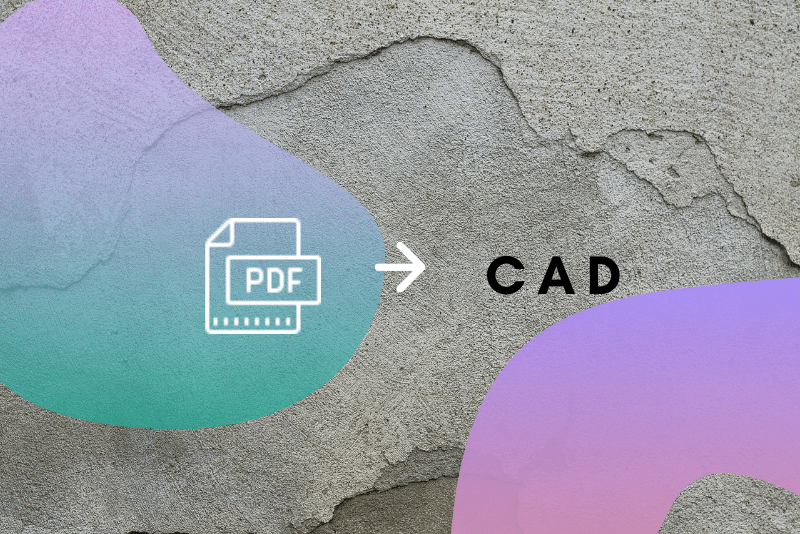The PDF file format is the most common way to share digital documents for good reason: it’s compact, convenient, and clean. Need to send a multi-page info sheet to the team without the risk of messing up your page layouts? Export it as a PDF and email it without worry. Have a set of technical drawings that you need to send over to the sub-contractor and don’t want to risk any details accidentally altered? Send them over a PDF copy.
The format was popularized for its convenience and is notorious for being hard to edit or copy. Thanks to PDF converters though, gone are the days when the format would be considered the digital equivalent of a stone tablet. But just as each PDF document is different, you should also give careful thought about what PDF to CAD conversion software you should use on a case-to-case basis. This is especially useful when you’re trying to extract CAD data from your PDF to use on your CAD program or CNC.
Today we’ll tackle what key points to look out for and what to consider when thinking about how to convert your PDF file to DXF or DWG.
Table of Contents
File Types

The first step to figuring out what program to use is to look at two things – the type of PDF file we’re dealing with and the type of output we want to produce. There are a plethora of PDF file types, but our main focus will be the types of PDF files that can have raster objects, vector objects, and a mixture of both. As for CAD formats, the best one for your needs depends on what you’re planning to use the output vector file for.
Raster PDFs
Raster files, otherwise known as bitmap files, contain images that are made of clustered, colored, pixels. You probably know some of the more common raster file formats such as .jpg, .png, .gif, and .bmp. Typically, any PDF file that was produced from scanning a hard copy of a document, photo, or illustration will have a raster file in it. One sure way to find out if an image is a raster type is to zoom in and see if there’s any pixelation that occurs.
Vector PDFs
Vector files are composed of mathematical equations as opposed to colored pixels that are then taken by the computer and converted into visible graphical objects. A vector line, for example, is made up of information that details the line’s attributes such as length, color, thickness, and angle. With that information, the computer then creates a visible line based on the information of the vector file. Most PDF files created using CAD software will automatically be a vector file.
PDFs with both raster and vector elements
PDF documents can very well contain both raster and vector images. You’ll sometimes have technical documents with raster parts and vector lines overlayed on top of them. In other cases, you’ll have raster photographs or company logos in a document with vector text and graphical elements. With these, it’s not recommended to try and convert both types of files in one go. The “cleaner” and the simpler option would be to convert the vector and raster parts of the document individually and then composite them together using your CAD program after the conversion processes.
CAD Formats
The two most common reasons to convert a PDF file into a CAD file are 1) to use in a CNC machine, and 2) to copy and edit on a CAD program. Common CAD types that are used on CNC programs are the different G-code formats such as .cnc, .nc, and .tap, as well as the common .svg format. Different CAD programs can handle different file formats, but the most common and standard formats for CAD software would be .dwf, and .dxf.
Between the two main types of PDF formats, raster images are typically a bit more complicated to convert into CAD formats than vector images. CAD files are a type of vector file and so dealing with vector PDF documents is a simple matter of turning one vector file into another. Raster images, on the other hand, have to go through an additional complex step called vectorization to get converted into a CAD file. The technical process is a bit complicated to cover in detail, but suffice to say that conversion programs vectorize a raster image by digitally “tracing” over the raster file using vector lines and shapes.
PDF body
After figuring out the types of files you’re dealing with in the conversion process, the next step is to look at the contents of the PDF file you’re working with. You’ll mainly have to work with three types of PDF subjects – text-based content, technical drawings, and logos or illustrations.

Text-based content
Although these aren’t the most likely candidates for PDF files to be converted to CAD formats, a big chunk of most PDFs produced today are text-based documents such as contracts, manuals, and e-books. For the most part, you won’t need PDF converters to deal with these types of documents. A simple copy and paste operation is almost always sufficient to take the contents of the PDF document and edit it somewhere else.
There are times, however – such as when the PDF document is a digitally scanned copy of a paper document – where the text on the page is not TrueType (vector) and is rather a bitmap image of words (raster). You can usually tell that this is the case when you can’t highlight the words on-screen.
In this case, some scanners have built-in text recognition functionality called OCR (Optical Character Recognition) that automatically create TrueType text on top of the scanned raster text. Unfortunately, scanner-based OCR is very often unreliable and leaves you with gibberish more often than discernible words.
Fortunately, certain dedicated conversion programs such as Scan2CAD have more sophisticated OCR technology and can take care of these types of PDF text files with ease.
Technical drawings
If you’re looking to convert PDF files for CAD work, you’re most likely working with technical drawings or diagrams. These are your typical floor plans, engineering diagrams, and electrical layouts that have been save in easy to send and easy to print PDF files.
If these documents are coming straight off the CAD programs that produced them, they’ll most likely still be in vector form. As mentioned earlier, a quick way to check would be to zoom in and make sure you don’t see any pixelation or blurriness. If these documents are scanned copies, you’ll have raster versions of these technical drawings.
If you’re dealing with vector drawings, most standard CAD programs can already open up these types of PDFs and extract the vector elements easily. There are also online converters and dedicated conversion software that can do the same.
Between those three conversion options, you’ll probably want to choose conversion software since technical drawings are notorious for being chock-full of complex geometry and graphical vector elements. Those types of files are best handled by dedicated conversion programs specifically designed to convert these complex technical documents. Dedicated conversion programs such as Scan2CAD can even convert raster versions of technical which online converters and built-in CAD plug-ins will have a hard time handling.
Illustrations and logos
As far as graphical PDF documents go, illustrations are similar to technical drawings, the only difference being the level of complexity. PDFs with illustrations, pictures, or logos are fairly simple and can be converted into usable CAD formats with any decent online converter.
Things can get a bit more tricky if you’re dealing with logos that have a lot of gradients in them – vector files work best with block colors and defined boundaries between each graphical element and color. For more complex illustrations, dedicated CAD programs are once again going to be your best friend.
Software to use
As we brushed upon earlier, the three types of conversion software you can use are online converters, plug-ins for CAD software, and dedicated conversion programs such as Scan2CAD.

Online converters
Online raster to vector converters such as the one we have here on rastertovector.com are the most accessible conversion programs. They’re easy to use and all you need to use them is an internet connection.
However, you’ll want to curb your enthusiasm since these types of conversion services are best for simple PDF files. You’ll want to use online converters for anything at the same level as:
- Simple text-based documents
- Monochromatic illustrations or logos
- Simple vector PDFs
Anything more complex than those will have varying results if you decide to convert them with online converters. If you’re looking to convert PDF files into complex CAD files that more often than not need to be precise and accurate, you might want to consider using dedicated conversion software instead.
Built-in CAD tools for conversion
Some CAD programs have add-ons or even built-in features that can handle converting PDFs into formats you can edit. Do note that the quality of these tools will vary between each CAD program and that this might not be an option for those of us that use CAD programs without said functionality. But for those of us with this luxury, here are the PDF file types that these built-in tools can easily handle.
- Vector PDFs that were produced from the same CAD program
- Simple, detail-light raster technical drawings
- Moder vector technical drawings with a minimum number of line styles and object types
Simply put, these types of conversions work best when you’re working with PDF files that have already come from the CAD program you’re using to convert or with files that don’t leave a lot of room for error.
Dedicated CAD software
Programs like Scan2CAD are designed and built to handle the conversion of both raster and vector files. As such, PDF files that have both types is a breeze for Scan2CAD. You can work with almost all types of complex files, including:
- Complex raster and vector technical drawings for CAD
- Raster and vector illustrations and logos
- Text-based documents
- Photographs
If file conversions such as those are regular parts of your work process, Scan2CAD as a conversion program would be a worthwhile investment.